RQ Report
We hope you will work in a more convenient development environment.
We hope you will work in a more convenient development environment.
Click the Login Slack button in the RQ Report installed in Chrome to log in to Slack.
From now on, you can conveniently send captured images or request information to Slack.
More detail usage...
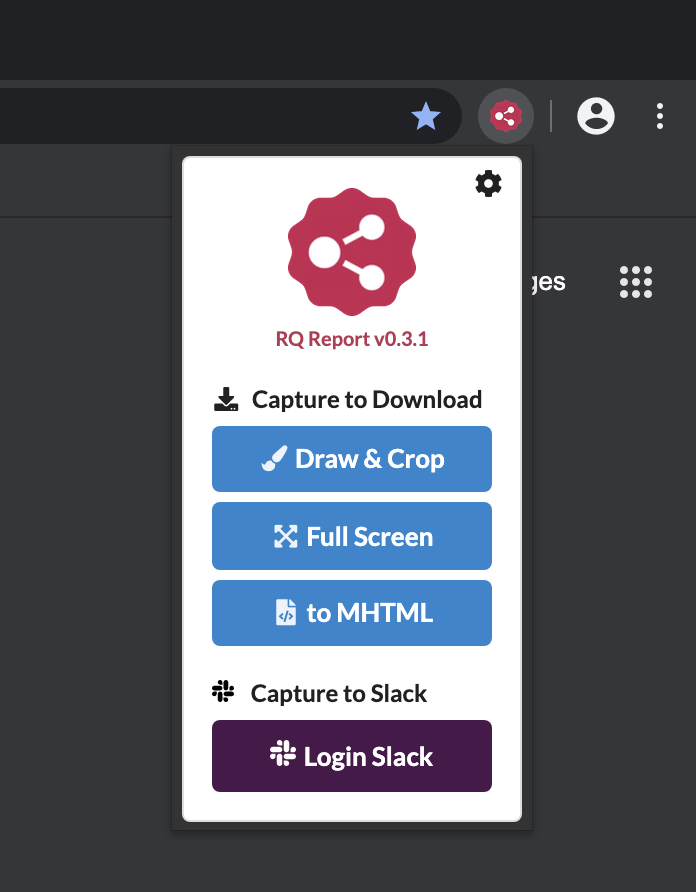
Powered by Shock Utility